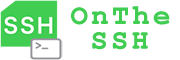This chapter is a brief explanation for the first use of the OnTheSSH software. When we open the OnTheSSH software, the interface is as follows:
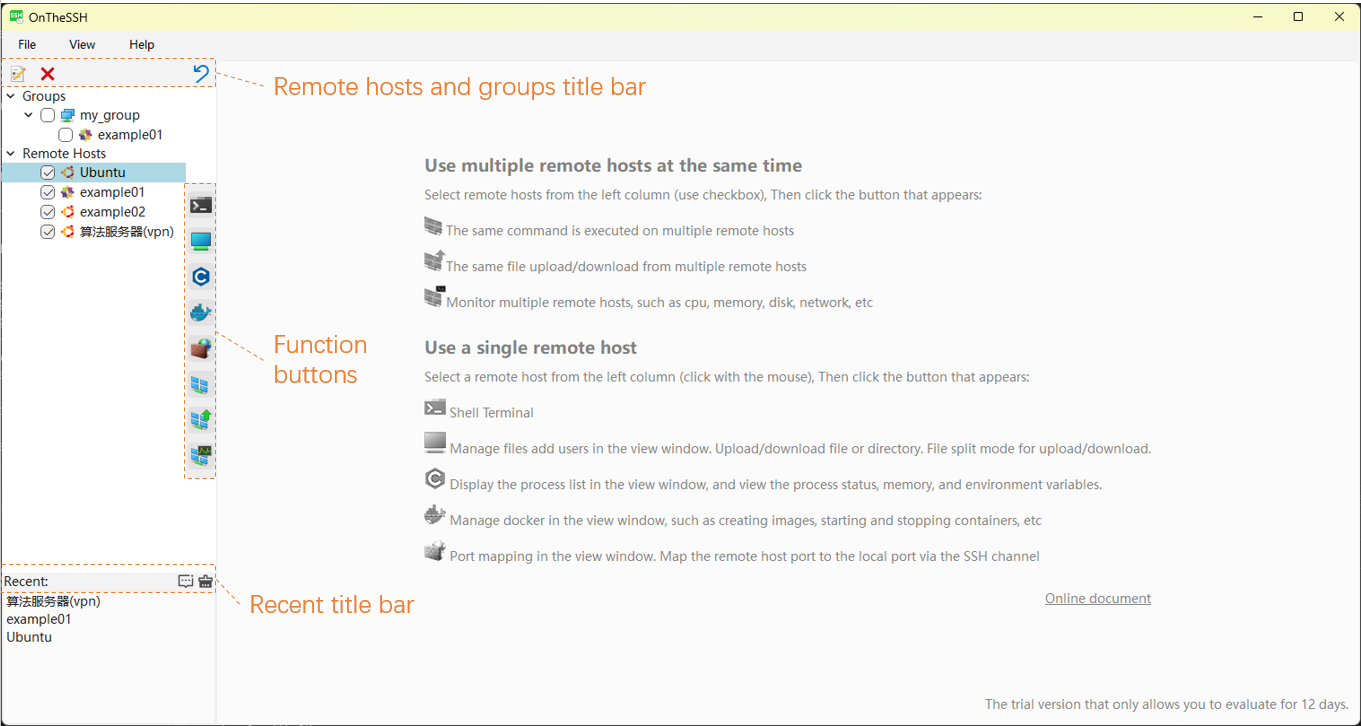
When you first open OnTheSSH, by default, there are two remote hosts, example01 and example02, and a group, my_group, on the left sidebar. These are examples for first-time users. Once you become familiar with the OnTheSSH software, you can delete them.
Three areas are framed with orange dotted lines in the figure: the remote host and group title bar, function buttons, and the recent title bar. The buttons in these three areas each have their own functions. When the mouse hovers over a button, prompt text about the button will appear, briefly explaining the function and meaning of the button. The following introduces these function buttons one by one.
Remote host and group title bar
When the mouse clicks on the names of remote hosts, groups, etc., the title bars of remote hosts and groups will automatically switch to the appropriate buttons:

Right-click on the names of remote hosts, groups, etc., and the right-click menu that pops up basically covers the functions of the above buttons.
When managing dozens or hundreds of remote hosts, the classification of groups enables you to quickly locate the remote hosts. When running a multi-host application, selecting the checkbox of a group will select all the remote hosts under it.
Function buttons
When the mouse clicks on a remote host name, the function button area will display five buttons related to single-host applications. When any checkbox is selected, the function button area will display three buttons related to multi-host applications.
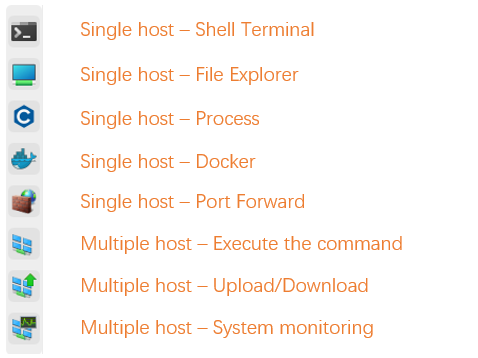
For the application introduction of these buttons, please refer to other sections of the online document.
Automatic recognition of connection information
When there are IP-related “connection information” in the system clipboard, these “connection information” will be automatically filled in when a new remote host is created. The information can be automatically recognized in the following formats:
- ip address, such as 192.168.2.45
- Address and port, such as 10.2.3.4:2222
- Address, port and username, such as test@127.0.0.1:800
- Address, port, username and password, such as gest#passwd@127.0.0.1:800 (when the password contains the # character, it does not affect the recognition of the information. For example, gest#1234#$%@127.0.0.1:800 can recognize that the user is gest and the password is 1234#$%)
Import remote hosts
When there are hundreds of remote hosts to be created, it will be a very cumbersome task. OnTheSSH provides the ability to batch import remote hosts. The program menu [File]–[Import]–[Remote Host] will guide you through the import process.
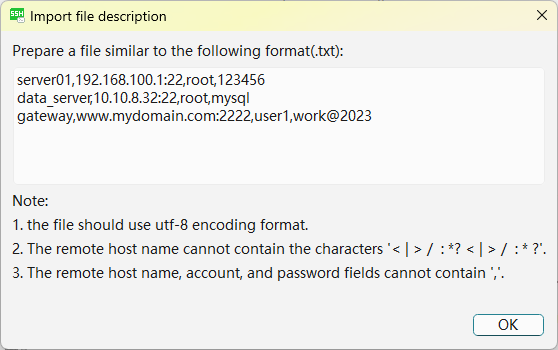
Other online documents: